Try SLIDESHARE to promote your Zazzle Store
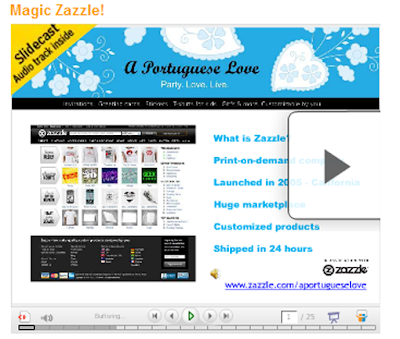
Today I will show you how to use SlideShare to promote your Zazzle Store. I made a slide presentation, I’m afraid it’s a bit too long, but this was the first one I created, so next time I’ll do it shorter. But you can watch it and get an idea. You can upload presentations for free at SlideShare.I love SlideShare because you can learn a lot from all kinds of presentations people upload to it. Once I did slide presentations for work meetings. This is a bit different because you must give all the relevant information at once, you will not be there when people watch it explaining topics. But you can add your voice or to it or music, check Slidecast when you're inside Slideshare. It's quite easy to use.
How do you do it? These are just a few ideas or guidelines.
1. Think about the message you’re conveying and its target audience. Don't try to solve a lot of issues in one presentation. You can create as many as you want and then share it all over the internet through Slideshare.
2. Make a draft on paper so you can have an idea of how many slides you’ll make. Gather all the images you’ll want to use carefully. Use JPEG files because they are lighter. Get also an MP3 for back sound.
3. Start creating slides. I used Microsoft Office Powerpoint to create the slides.
- First I defined a template that goes from the first to the last slide of the presentation. I included: the banner and store’s name, hyperlink to it, and Zazzle logo. If you are going to make a lot of presentations about your Zazzle Store you should get a Slide master and use it to define properties such as fonts, bullets, text position, text formatting, background, text color, logo, etc. Then you can save it as a template and use it the following times.
- Font/background color: I probably you have seen a lot of white and yellow text on blue background slides. I prefer white for the background and to play a bit with color. Powerpoint provides templates you can check.
- Bullets and short phrases are more effective than sentences. The rules I was taught: use 5-7 bullets per slide and one concept per slide. Use just one or two fonts throughout your presentation. Use large, bold type for titles and headings, plain text for the body of your slides, and italics for highlighting.
- More rules I have learned: in 15 seconds the audience should be able to read what’s on the slide and move to another. I didn’t keep this in mind when I made my presentation! After you have created all slides you can adjust the presentation length.
4. The design should look clean but also create an impact on your viewer.
5. When the Powerpoint file is ready and saved you must then upload it to Slideshare. Don’t forget to use tags and descriptions on Slideshare! Use tags - and links also - on the presentation as SlideShare will be a good source of referral traffic to your store. And that's it!
Comments
Post a Comment
Thank you very much for visiting A Portuguese Love. Come back soon!